Swapping Instanced Models inside Trackview
 Tuesday, December 14, 2010 at 4:43PM
Tuesday, December 14, 2010 at 4:43PM Have you ever hand placed a lot of instances, but then realized that you actually wanted to swap out the entire object? This leaves you with a problem since you want to keep the placement of the original obejcts, but you also want to use a new object. One way is to add an edit mesh to any instance and "Attach" the other mesh to it, but that's sloppy. Here's a neat little trick many people don't know. You can copy and paste modifiers and base meshes in the track view.
In this example, I hand placed 720 small sphere as "light bulbs". But the sphere's aren't cutting it for the realism I want. So, I need to replace all the sphere's with my new light bulb object on the right.
First, to help things out, use the align tool and align the bulb to one of the spheres, taking it's rotation and scale values. (Ignore position XYZ) Now if the bulb is took big, or oriented the wrong way, don't use the transform tools, use an Xform modifier or edit the mesh itself to line back up. This will ensure that when we do replace the sphere, the bulb will be the same sale and rotation within the object space.
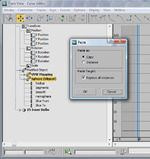 Now, select on the new object and open the track view. Navigate to the modifier or base object you want to copy. In this case, I had an Editable Mesh. Right click and choose "Copy" from the right bottom quad menu. Then, select any of the instanced object, and navigate to it's base object. In this case it was a sphere primitive. Click on the sphere base object and right click again. Choose "paste" from the right bottom quad menu. Now when you get the paste dialog the first choice is to copy from the original or instance. In this case, I don't need the original, so I'll leave it at copy. Below is the key option. "Replace All Instances" This will find all the instances of the sphere and replace them with my new object.
Now, select on the new object and open the track view. Navigate to the modifier or base object you want to copy. In this case, I had an Editable Mesh. Right click and choose "Copy" from the right bottom quad menu. Then, select any of the instanced object, and navigate to it's base object. In this case it was a sphere primitive. Click on the sphere base object and right click again. Choose "paste" from the right bottom quad menu. Now when you get the paste dialog the first choice is to copy from the original or instance. In this case, I don't need the original, so I'll leave it at copy. Below is the key option. "Replace All Instances" This will find all the instances of the sphere and replace them with my new object.
Pretty cool huh. You can also do this with modifiers and base objects anywhere in the track view.
 3ds max
3ds max 

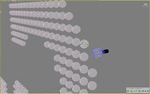
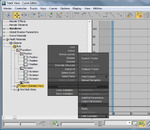
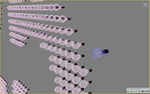

Reader Comments (4)
Sweet.
I like this. Clone and Align Tool will work in a similar way, but not as clean. You are still left with the originals. Neil Blevins' Soulburn scripts have a nice object replacer tool which gives quite a few options to keep from the original object or use from the replacer object. I'm not in front of Max to test the speed between the two. Is the track view method faster than a scripted replaceInstances? Seems like it would be.
I like your raw posts; rough, but detailed and to the point. No bull shit. Reading your blog and hearing you speak at 3pdx has been reassuring that I've come to the same conclusions about workflow in Max. I use LWF, VRay, RPM, EXR, and tons of maxscript. It did freak me out when I saw the title about Groups in Max. It threw me off, I couldn't imagine that you would advocate using groups. Then I actually read the article. perfect.
Keep spreading the gospel
Thanks Jonah. It's great that people are ok with my non nonsense "ruff" attitude. It's who I am.
Great trick! This is something I could have used so many times, next time I encounter this situation I know how to handle it. Thank you very much for this one!