The Secrets of Hiding Vertices
 Monday, January 31, 2011 at 8:19PM
Monday, January 31, 2011 at 8:19PM The feature of hiding and un-hiding polygon elements in under utilized in 3dsmax. Probably because the buttons are buried so deep within editable poly. By putting a couple shortcuts in your quad menu, you can gain quick access to a very useful set of commands.
Hiding Vertices is like Freezing Polygons
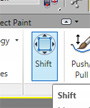 I don't know if many people know this or not, but the hide un-hide tools of editable poly can be used to freeze parts of your model when working on it. Hiding the verts, let you still see the polygons, but not see or touch the verticies. This is helpful when using broad sculpt tools like Poly Shift or paint deformation. I don't trust "ignore backfacing" to make my decisions for me on what to move around so I tend to hide verts I don't want to move. I often select some verts I want to adjust and then use Hide Unselected to isolate only the verts I want to use the Poly Shift tool on.
I don't know if many people know this or not, but the hide un-hide tools of editable poly can be used to freeze parts of your model when working on it. Hiding the verts, let you still see the polygons, but not see or touch the verticies. This is helpful when using broad sculpt tools like Poly Shift or paint deformation. I don't trust "ignore backfacing" to make my decisions for me on what to move around so I tend to hide verts I don't want to move. I often select some verts I want to adjust and then use Hide Unselected to isolate only the verts I want to use the Poly Shift tool on.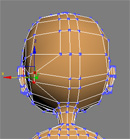
Hiding verts is especially important when making morph shapes. Hide the vertices on the back of the head before sculpting a morph shape. The last thing you need to do it accidentally move some verts on the back of your characters head for one of the morphs.
Hiding Polygons to Help with Modeling
 It's very useful to hide polygons to get into tight spaces. Working with the inside of the mouth, or working in an armpit for example. Remember to turn these polygons back on later, since they will render this way!
It's very useful to hide polygons to get into tight spaces. Working with the inside of the mouth, or working in an armpit for example. Remember to turn these polygons back on later, since they will render this way!
Adding Them to Your Quad Menu
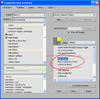 If you have max open right now, just do it.
If you have max open right now, just do it. 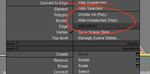 You'll start to using hide and un-hide on polygons much more often if they are in your quad menu. Open Customize/Customize User Interface dialog and go to the quad tab. I add these commands right next to regular hide and unhide in the upper right quad. Click in the action window and press "h" on the keyboard to quickly jump to the hide commands. You'll see one in there for "Hide (Poly)" drag that into the upper right quad. Do that for Unhide (Poly) and Hide Unselected (Poly). Now to make them easier to read in the quad. Customize the name of each menu item to add the parenthesis and POLY so they are easier to recognize. (Don't forget to save out your UI changes to your default UI file.)
You'll start to using hide and un-hide on polygons much more often if they are in your quad menu. Open Customize/Customize User Interface dialog and go to the quad tab. I add these commands right next to regular hide and unhide in the upper right quad. Click in the action window and press "h" on the keyboard to quickly jump to the hide commands. You'll see one in there for "Hide (Poly)" drag that into the upper right quad. Do that for Unhide (Poly) and Hide Unselected (Poly). Now to make them easier to read in the quad. Customize the name of each menu item to add the parenthesis and POLY so they are easier to recognize. (Don't forget to save out your UI changes to your default UI file.)
The great part is when your not in an editable polygon object, they don't show up in your quad menu at all.


