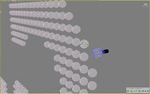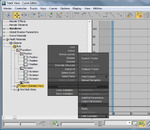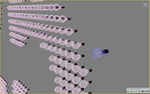Have you ever hand placed a lot of instances, but then realized that you actually wanted to swap out the entire object? This leaves you with a problem since you want to keep the placement of the original obejcts, but you also want to use a new object. One way is to add an edit mesh to any instance and "Attach" the other mesh to it, but that's sloppy. Here's a neat little trick many people don't know. You can copy and paste modifiers and base meshes in the track view.
In this example, I hand placed 720 small sphere as "light bulbs". But the sphere's aren't cutting it for the realism I want. So, I need to replace all the sphere's with my new light bulb object on the right.
First, to help things out, use the align tool and align the bulb to one of the spheres, taking it's rotation and scale values. (Ignore position XYZ) Now if the bulb is took big, or oriented the wrong way, don't use the transform tools, use an Xform modifier or edit the mesh itself to line back up. This will ensure that when we do replace the sphere, the bulb will be the same sale and rotation within the object space.
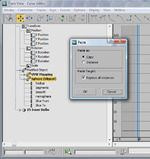 Now, select on the new object and open the track view. Navigate to the modifier or base object you want to copy. In this case, I had an Editable Mesh. Right click and choose "Copy" from the right bottom quad menu. Then, select any of the instanced object, and navigate to it's base object. In this case it was a sphere primitive. Click on the sphere base object and right click again. Choose "paste" from the right bottom quad menu. Now when you get the paste dialog the first choice is to copy from the original or instance. In this case, I don't need the original, so I'll leave it at copy. Below is the key option. "Replace All Instances" This will find all the instances of the sphere and replace them with my new object.
Now, select on the new object and open the track view. Navigate to the modifier or base object you want to copy. In this case, I had an Editable Mesh. Right click and choose "Copy" from the right bottom quad menu. Then, select any of the instanced object, and navigate to it's base object. In this case it was a sphere primitive. Click on the sphere base object and right click again. Choose "paste" from the right bottom quad menu. Now when you get the paste dialog the first choice is to copy from the original or instance. In this case, I don't need the original, so I'll leave it at copy. Below is the key option. "Replace All Instances" This will find all the instances of the sphere and replace them with my new object.
Pretty cool huh. You can also do this with modifiers and base objects anywhere in the track view.